No time to read now?
-> Download the article as a handy pdf
List of contents
Everyday automation II.
Practical examples for routine work
Martti Ahtola | Oct 13, 2020
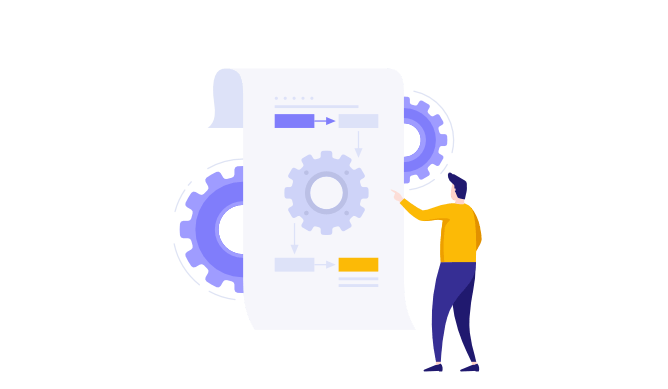
Abstract
– Your daily routine can be a lot easier if you’re able to adopt some simple tools that are widely accessible at a low cost today.
– For Tepsivo, constant search for the least time-consuming process is what defines us. Our services are the most effective thanks to our automated central platform. Beyond this, also, we constantly look for ways how to be effective with the internal “back office” tasks such as documentation, approvals, signatures, audit log, or large-scale emailing, etc. For these, there are many available tools easy for everyone to learn how to use.
– Our experience with some of these tools like Power Automate, Zapier or Butler might help the reader to adjust more effectively their routine workday.
Introduction
In the previous part of our series on automation, we discussed how automation has generally affected our everyday lives in the office (or now, at home). The last post discussed automation in general and gave some examples how automated solutions have opened a new world for us. In this second part, we share some examples how you can start using some of the existing, simple automation technologies and practical tools at your daily work. The examples do not require any previous technical skills and most of them are already available to you if you work with Office 365, computer and phone.
We are a specialized Pharmacovigilance service provider, and we continue to innovate in this field, bringing into the industry technologies, tools and methods that have not been used before. Our automated solution is currently unique in the market and leverages our knowledge of the industry, technology, and PV processes. However, there is a lot more to automation than our solution, and anyone can adopt many simple and largely accessible tools without any special knowledge or skills.
Here, we offer few tips on how to make your everyday work life a little bit easier, wherever you work. For us, digitalization of Pharmacovigilance and reduction of time effort behind each PV activity is our main achievement, but that’s not the only thing where we use automation. It is also crucial for us to be able to effectively manage our “back-office” tasks that are not necessarily related to the service itself. We think that some of the below recommendations can help any organizaton (even our competitors…).
Our test
If you have not followed the automation scene and now start looking into it, there seem to be different ways to automate things everywhere. The list of companies built around automation can be quite overwhelming. Solutions that we looked at more closely were a few non-RPA (robotic process automation) solutions that were relevant to our own processes and already available to us: Zapier, Microsoft Power Automate and Trello’s Butler.
The solutions offer quite similar process flows with a bit of variation which apps and software are supported. Microsoft’s platform supports of course all of their own tools but the same cannot be said for Zapier. Google’s tools are well supported by all solutions. Also, the pricing schemes of the solutions are quite similar.
Power Automate
Part of the Office 365 is the free version of the Power Automate. There is also a premium version for larger variety of flows.
Zapier
We were aware of Zapier because it is used or recommended by several project management platforms that we had been testing previously. There is a limited free account for Zapier and a free trial.
Butler
We have been using Trello since the beginning of our company. Since acquiring Butler, Trello has been helping their users to get started with easy workflow automation. We are currently using Butler to add due date, people, and labels when a new card for a blog post idea is created.
The most common ways Zapier is used
Where to start?
We were thinking of ways to utilize Zapier, Power Automate, and Butler to create automatic process flows. Fortunately, this is not a very difficult task. There is a lot of repetition in the daily tasks of a (home) office worker: copy information from an email to a form, fill in information to an Excel table, create a folder, rename a file, send an email explaining steps, etc.
We decided to start with building a workflow between SharePoint and Outlook because at the moment of the test we were using these two applications heavily to perform a routine and repetitive (using the industry catch phrase here) tasks. A real low-hanging fruit (hopefully the Google AI will find this).
First idea was to create a Word document when a new folder is created in SharePoint using Power Automate. Unfortunately, there was no trigger for creating a folder available. But this got us started with the Flow templates and we started trying things out.
In the pictures above and below you can see some of the most common workflows from Zapier, Trello and Power Automate.
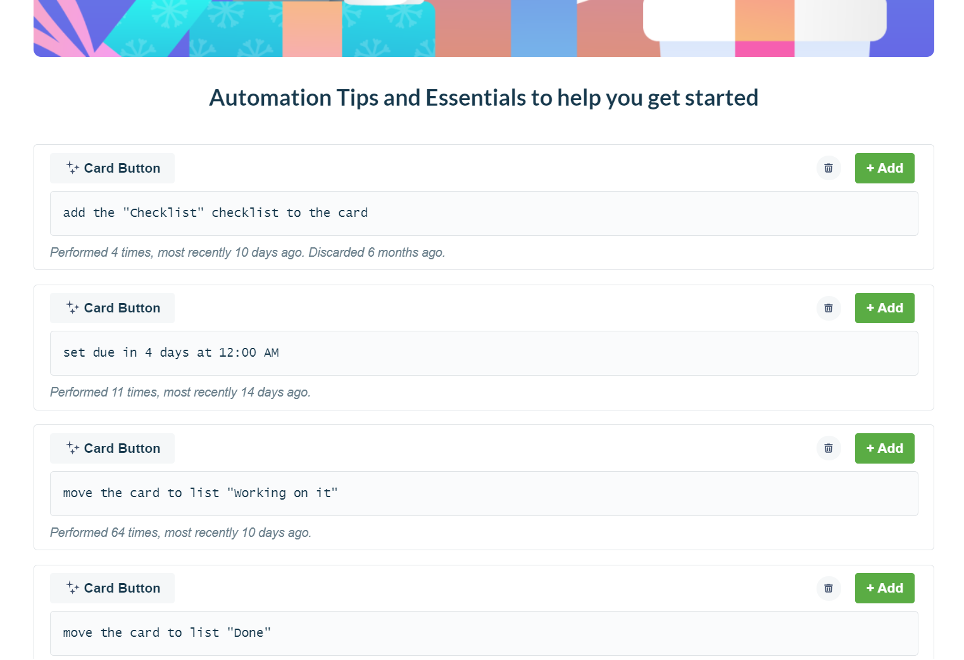
Tips from Trello’s Butler based on our activities on our board.
Also, it turned out soon, that we did not really want to create a new folder nor create a Word document, but actually copy an existing folder structure, with templates within, and then modify these files according to the instance.
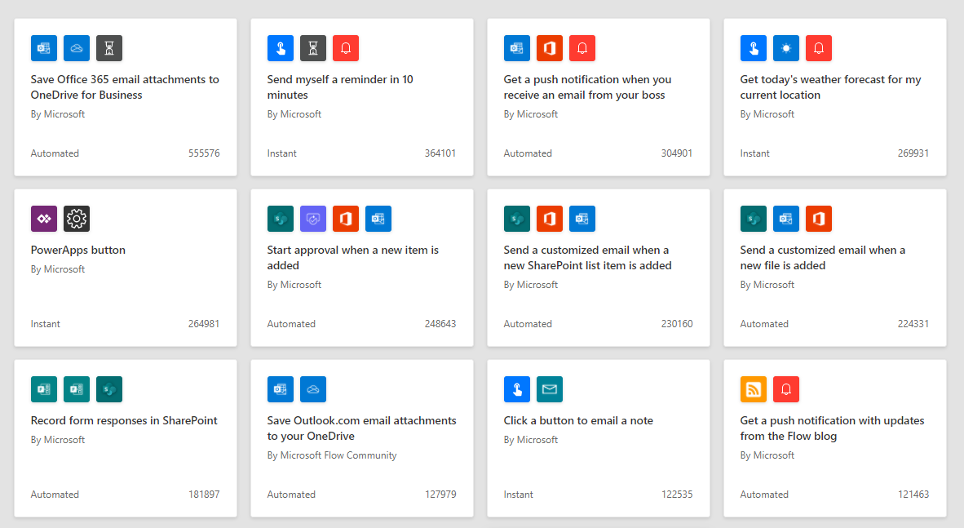
The most used flows in Power Automate
The second idea
The second idea that came to us from scrolling the most commonly used workflows was something like this: Send an email to a partner > receive an email response > create a folder with the partner name > copy-paste a template file to the folder > rename the template file with the partner’s name > copy the renamed template file to the email response > send the email > receive the edited template file back in an email response > convert the file to pdf > get signatures from both parties > save the signed pdf to the same folder > share the signed document with the signees.
Doesn’t seem too complicated, right? Surely there would be something here to automate, right? Most of it probably? Well, yes and no.
Process analysis
First thing to notice in the workflow is that there are (at least) 10 process steps. The second thing is that we want to apply this only to certain communication and files, so filtering will be needed. The third point would be that sometimes things do not go so smoothly and the template needs to be sent back-and-forth a few times and the template file will include edits and comments when both parties agree.
Signatures
So, first, we set out to automate the signature part because approvals and signatures related processes are one of the most popular flows on all platforms. Also, there is a large amount of solutions available for electronic signatures; DocuSign, Adobe Sign etc. We had already decided to use DocuSign based on previous positive experience, so this was the basis for the signature process.
It is possible to automate the DocuSign signature process with Power Automate but you have to have the paid premium version of Power Automate. The free version of Power Automate only supports process with Adobe Signsuite but we had already decided to use DocuSign.
There is a flow (zap) in Zapier that creates a new folder on OneDrive when a document signing is completed in DocuSign. Using this zap was a partial success.
The main issue was with naming the folder. We wanted to name the folder after the email subject of the signed document coming from DocuSign. However, the filename was not supported because the DocuSign email subject contains “:” which cannot be in the file name in OneDrive. We had to settle with naming the folder after the signee email addresses instead.
Another Zapier flow for DocuSign and OneDrive is simply to save the signed file automatically to a specified folder on OneDrive. After some work with naming the files again, this process worked nicely.
Approval
Related to the signature process we wanted to try out an approval process. If the popularity of file approval flow can be considered as an indication, this seems to be quite a common process in many companies, ours included. The documentation needs to be reviewed and approved by the right person. The traditional way would be to document this with signatures on a printed copy of the document. This is still a common practice in many of the pharmacovigilance companies.
Before we started using DocuSign for the signatures, we used the electronic signatures offered by Adobe Reader. It is a free option but lacks the great and simple-to-use workflow of DocuSign.
Not all documents need to be signed and for this test we were satisfied with a workflow that documents the approval process so it can be showed later in an audit or inspection. We were already using our in-house services delivery platform for this type of approvals, where we have built a document approval module. However, at this point SharePoint was still our main document management system.
To streamline this process, it would be better to have the workflow, the approvals documentation and the files all in one place. Even without doing a Google search it is obvious that there are solutions built just for this purpose, but we did not want to start using another system. We believe this is the situation with many of the organizations. There is natural resistance to start using new systems in the fear that the employees will get lost in the sea of application. This leads to the search of one solution that fit all purposes in all situations (hello there, SAP!).
The choice is often to use one of the existing systems with additional implementation. Our options were SharePoint and our in-house services delivery platform. We had already built the approval process in our platform, so we decided to try out SharePoint. There would be several benefits of having the approval process within SharePoint: large and cheap storage space, native support to the file formats, familiar interface, native connection to Outlook etc.
There are different templates for document approval in Power Automate. First, we tried the approval through email flow. The first attempt with ‘Request manager approval for a selected file’ was not a success. This was caused by the fact that we do not have organizational relationships set up on, i.e. we do not have managers who could approve our requests. After manually setting the approver, we were back on track.
The approval seemed to be very slow. It took several minutes to arrive to inbox. It took so long that we assumed that the flow is not working. After receiving the email, you can approve the document by clicking a button in the email. Following this, the person who sent the request receives an email stating that the document has been approved.
The second attempt was through Teams. This seemed to work in a similar way.
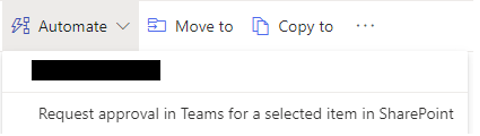
The flow is started manually from SharePoint
A new column for approvals appeared on our SharePoint showing which documents were approved and which were not.
We tried the “Review of document” flow as it seemed to be equal to the approval process. This flow also adds a column that shows if the document has been approved.
Audit log
The version history of the document shows all edits made to the file. But the issue with this version history was that the previous versions of the file can be manually deleted and then it is impossible to see the history of the file. Also, it seemed that exporting the version history files is tricky.
History of the events in a workflow run is maintained 28 days after completion after which the events disappear. This is due to data privacy requirements. The workflow history can be manually exported and downloaded as .csv. Based on some googling, there is no easy way to automate downloading the run history file.
Due to this, we dug deeper into the SharePoint audit log functionalities. The audit log tracks the following:
- Opened and downloaded documents, viewed items in lists, or viewed item properties (This event is not available for SharePoint Online sites)
- Edited items
- Checked out and checked in items
- Items that have been moved and copied to other location in the site collection
- Deleted and restored items
- Changes to content types and columns
- Search queries
- Changes to user accounts and permissions
- Changed audit settings and deleted audit log events
- Workflow events
- Custom events

The audit log can record pretty much everything
The audit log is available from the Office 365 Security & Compliance page. The audit log might have to be turned on manually (we had to.) You can access the audit log search here.
The Office 365 suite offers the possibility to save and view audit logs of pretty much all activities in the suite. Different kind of retention policies for the audit logs can be assigned. We opted to log everything and keep the logs as long as possible in the beginning as we were not holding information related to the personal privacy. However, because of our business model this needed to be revised when such data started to cumulate.
The third test
Third test was to get notified when someone adds or edits a file on SharePoint. The idea was to keep the team informed what was happening with the documentation.
There is a Power Automate Flow for this. The template is called “Send a customized email when a new file is added.” The flow worked as it should without much set-up. It sent a notification when a new folder or file was added.
We left this function on but after a while it became obvious that we are performing too many activities in the folder and we had to turn the notifications off.
Bonus tip
Outlook templates and Insights. It is not exactly workflow automation, but will save you tons of time with templates and by checking out the Insights button (at least once.)
If you are writing similar answers or questions often, write the most common phrases as templates to My Templates. Then whenever you are writing one of these emails, choose the right template(s) to speed up the process.
From Insights you can see useful tips and functionalities. I chose to block my usual lunch time from my calendar and used it to confirm that I have no missed tasks or requests in my inbox.
References
Did you like the article? Share with your network!
…or tell us your opinion.
Follow our newsletter!
Keep up with industry trends and get interesting reads like this one 1x per month into your inbox.
Learn more about Tepsivo
We deliver modern PV solutions to fulfill your regulatory needs using less resources. See how we do it >

0 Comments